Setting up restrictions for folder, location and archive
Restrictions
Restrictions can be set up by user manager to ensure only specific users have access to certain projects and locations. The location restriction is helpful in a situation where a company has global locations which implies the list of locations is long. In such cases, it is possible that user allocates project to an incorrect location. To prevent this issue, location restrictions can be used which links users to specific locations thereby making the list shorter and helping users to allocate the project to correct location.
User Groups
The first thing to set up is one or more groups and add users to these groups. To create a group, go to Site Management -Restrictions - User Groups
Create a new user group by clicking on + icon.
After the group has been created, edit the group to add users to the group.
Click on + icon to add users in a group.
Once the members are added then you can see the number in the overview table.
Location restriction
How to set up location restrictions:
1. Go under the Site Management - Restrictions - Location Restrictions
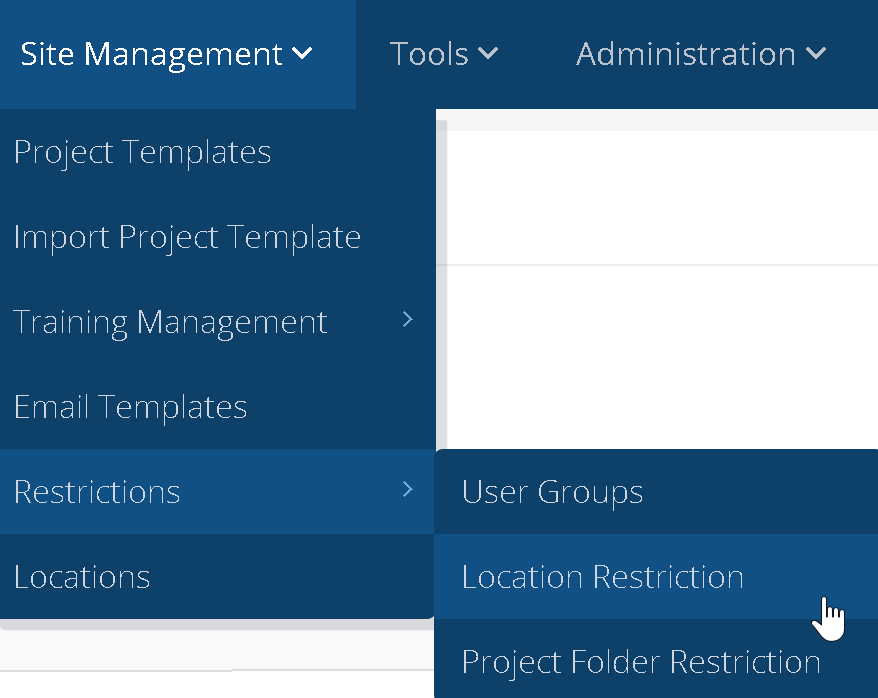
2. This window will display all the locations. In order to add restrictions click on the edit icon under the column action.
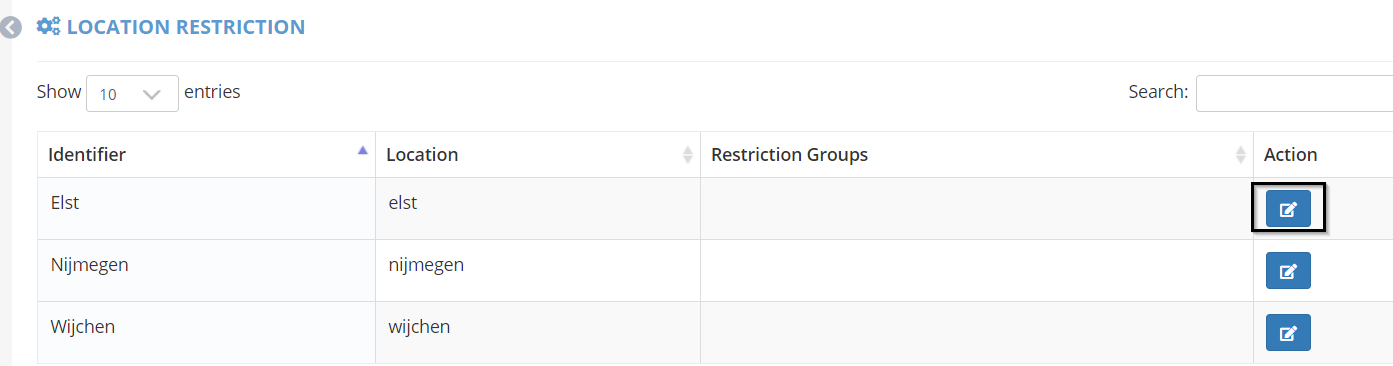
3. To add a user group click on the plus icon (+) on the right.
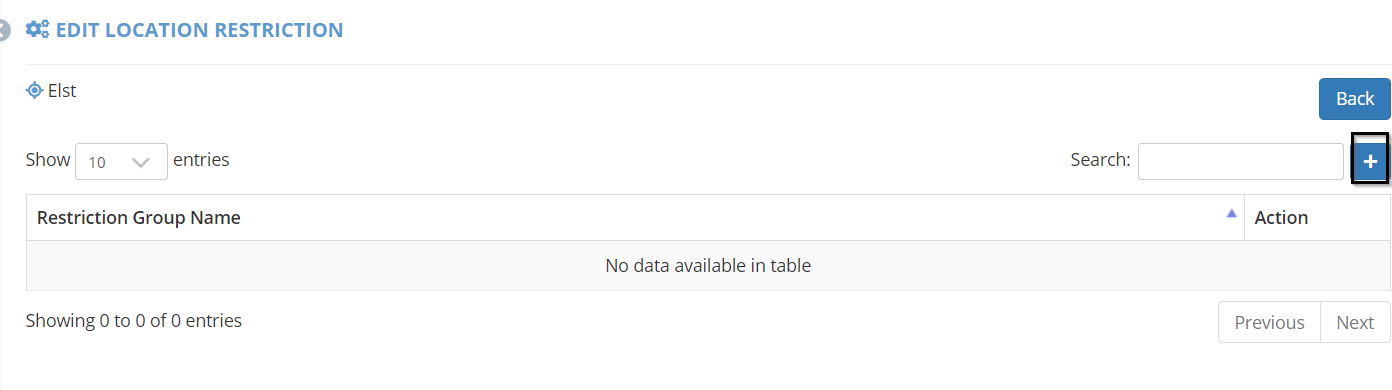
4. The locations that don't have restrictions will be visible to other users.
In order to remove the location restrictions, remove the user groups linked to that location by clicking on red trash icon.

Folder restriction
How to set up folder restrictions:
1. To set up which folders the group, (or groups) have access to, go to Site Management - Restrictions - Project Folder Restrictions
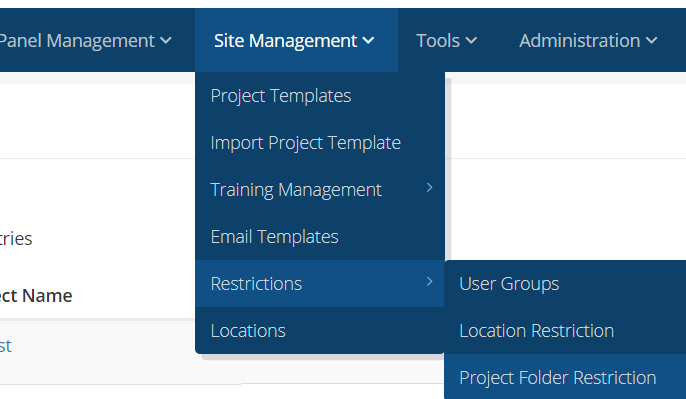
2. You will see a list of project folders on which restrictions can be set up. Click on the folder on which you want to add restrictions. The following screen will appear, on the left, you can see the name of the folder on which you are adding restrictions. In order to add a user group, click on the plus icon (+) on the right.

3. This window will show existing user groups. In order to select a group, click on the small square on the right. You can select multiple user groups as well.
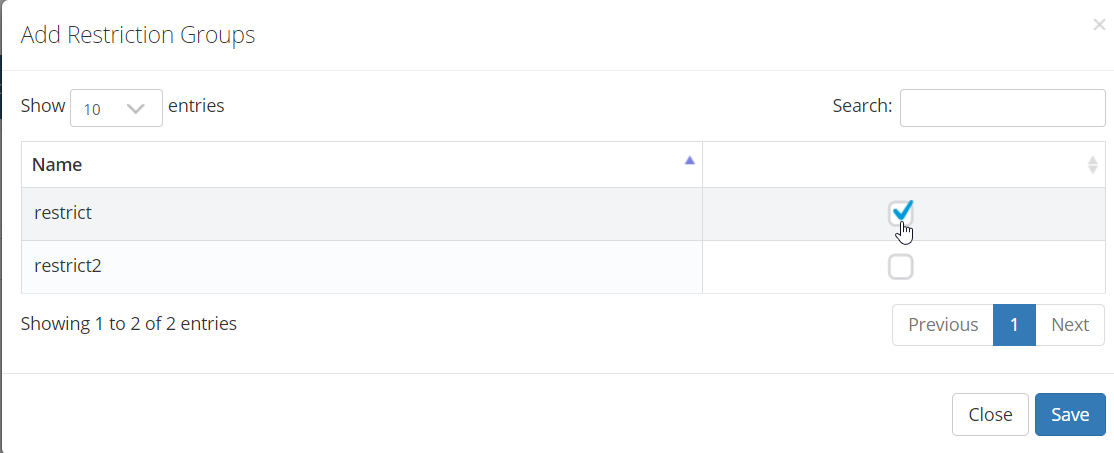
5. Click Save.
In order to remove the restriction, first, remove the user group linked to that folder by clicking on the red trash icon.
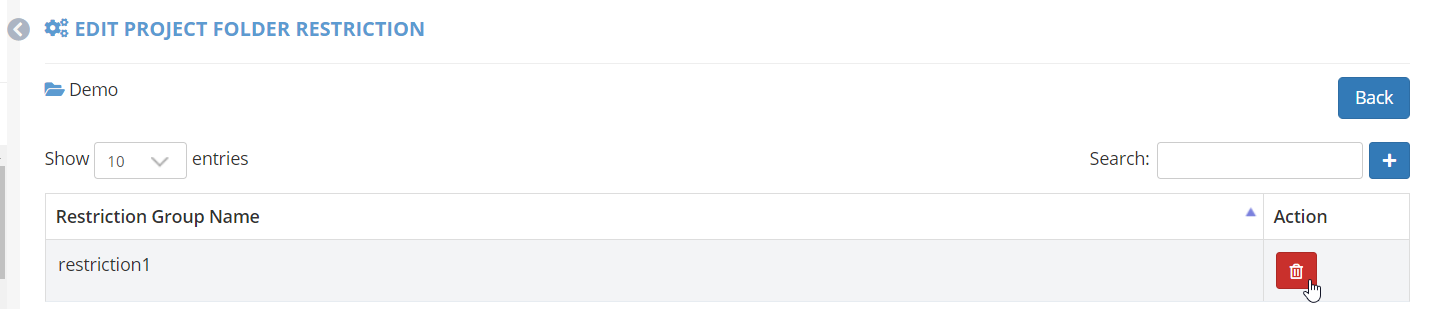
Folder restriction archive
How to set up folder archive restrictions:
1. To set up restrictions on archive folders, go to Site Management - Restrictions - Project Archive Folder Restrictions. Similarly to project folder restriction, you can add restriction for the archived folders.
Things to take into consideration when using restrictions:
1) If a project folder or location does not have restriction then it will be visible to all users. If you want to hide the folder without restrictions then please contact support@eyequestion.nl so that we can adjust the system properties.
2) The restrictions can set up only by user manager profile.
Related Articles
How can I archive multiple projects?
To enhance your project management capabilities, EyeQuestion provides a feature that allows you to archive multiple projects simultaneously. In this article, we will walk you through the steps to archive multiple projects effortlessly. Before you can ...How to archive a project
You can archive a project if you no longer want to see it in the main project overview once it has been finished. Only after a project has reached the finished stage can it be archived. Users will still be able to export the data and access the ...How can I restrict panelists from doing a test more than once (or allow them to do it more than once)?
You can use the "Run only once" option if you require that panelists only take the test once. This option is available in the Project Settings of your project.How to setup a location with booths
How to set up location A user can add a new location or edit an existing location via site management > locations. In order to add a location click on + icon. Specify the location name and number of booths. A user can add same text in the identifier ...How can a panellist request help from within the booth?
When a sensory or consumer test is conducted at the central facility then it is usually run through the sensory booths. If a panelist has a question then they can request for help by clicking on the "need assistance" tab on the top right corner of a ...