Shelf-life Project and Management
Design a Shelf-life project
For a Shelf-life test, you can evaluate products at different moments. To do that you can include different sessions in your design which will correspond to different time points when the products will be tested.
Step 1. Generate a design with multiple sessions by clicking on Design (1)>Generate Design (2)>Repeat Design (3). In the example below, a design that will be repeated six times is created. This means that each product will be evaluated six times.
Step 2. You can add a description of your Products (1) as well to your Sessions (2) and you can indicate the start and end date of each session. A session represents a timepoint, e.g. Day 1, Week 2, Week 4 etc.
Run the questionnaire:
Through a computer/tablet in a sensory booth:
- Click Allocate to open the allocate screen.
- Select the location/room you want to allocate the project to.
- Allocate your project to all booths in this room, or to one booth. Select your project in the drop-down list behind ALL.
- Select the session at which you want the project to start, for the first evaluation this is S1, for the next evaluation this is S2 etc.
- Click apply to save your changes.
Through email:
- In the project that you want to send click Panel and add the panelists that you would like to be included in the test (1).
- Click then Email w/o Schedule (2) for sending out the link of the questionnaire.
- You can send an Invite, a Reminder to panelists that were invited but did not finish yet, or decide to send an Email to all your panel.
- You can decide to send the questionnaire for all the sessions or just for a specific one.
Shelf-life Data Analysis
Once the data are all collected, it is possible to analyse them through EyeOpenR.
Step 1. Open EyeOpenR by clicking on Tools>Analysis Tools>EyeOpenR or directly from your project by clicking on Export>Analysis>EyeOpenR.
Step 2. Select the method that you would like to use for the analysis.
Step 3. In the Options setting, it is possible to analyse the Sessions separately. Each combination of a product and a session will then be considered as a separate product.
Product Database
Please note: this option is available within the professional license.
The Product Database (PDB) can help building Shelf-life tests as it keeps track of all the product information that can be used, and makes sure this information is consistent in your projects. The PDB can be created by clicking on Tools>Data Tools>Product Database.
Before products can be imported to be used in an EyeQuestion project, an excel file with product data has to be created. The image below shows an example of how an excel file can be created to be used with the PDB.
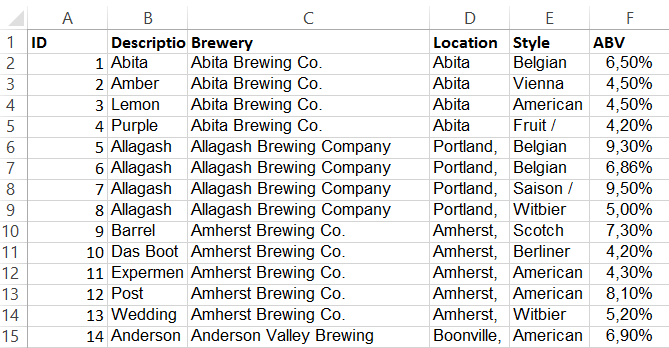
When you then add a product in your project, you can select it directly from the PDB.
Shelf Life Management
Please note: this option is available within the corporate license and can be added as an extension to the professional license.
This option allows making schedules for your own product sample. It automatically connects with the Product Database (PDB).
Step 1. When creating a Shelf-life Sample you need first to search for the products that you want to test according to a Shelf-life time schedule.
Step 2. Once the product is selected, you can add information regarding the product production and a Batch and Sample Identifier. In the Time Points section is possible to add the information regarding the time interval that the product will be tested.
Step 3. When it will be time to make the evaluation of the sample, EyeQuestion will notify you when is the moment to evaluate the sample in Design>Products.
Step 4. Once the product is evaluated, this information will be also stored in the Shelf-life Management.
Step 5. Is it also possible to Generate a Report by clicking on 
Related Articles
How to monitor active sessions
The monitor function allows the user to monitor the progress of the panellists who are completing and/or evaluating the questionnaire. Which monitoring option you will choose depends on how you are running the test, whether it is a home-use test or a ...Product Database (PDB)
Different types of databases EyeQuestion offers three types of databases, namely the Attribute Database (ADB) for storing attributes and adding questions in bulk, the Product Database (PDB) for storing product-related information such as brand, EAN ...What can I do with incomplete sessions?
A panelist running a test is called a "session". When opening the sessions overview, you will see two kinds of sessions: Open Sessions and Finished Sessions. An open session means that the panelist started the test, but did not finish the ...How can I run a test accross multiple sessions?
With EyeQuestion it is possible that the sample evaluation is divided into sessions, so that not all samples have to be evaluated in one session. Suppose you have 8 samples to be evaluated. On the first day you will ask your panelists to evaluate 4 ...Calculate Panellists Questionnaire Response Time
Introduction By tracking the time it takes for respondents to complete surveys, we can gather valuable insights that can help us improve our processes. Firstly, response times reveal user engagement levels and identify potential issues with question ...